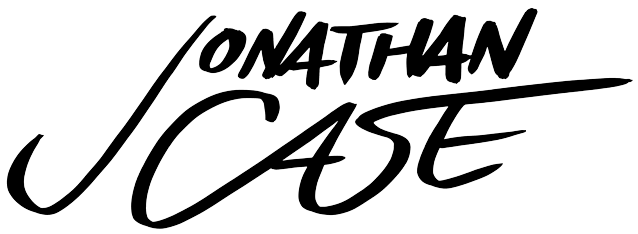Surface Pro Pen Pressure for All
 They did it! After three months of no pen-pressure support in programs like Adobe Photoshop, Painter, and Paint Tool SAI, Microsoft and Wacom have worked out a driver for the Surface Pro that fixes it all. Head over here to snag it:
They did it! After three months of no pen-pressure support in programs like Adobe Photoshop, Painter, and Paint Tool SAI, Microsoft and Wacom have worked out a driver for the Surface Pro that fixes it all. Head over here to snag it:
This is a great thing for a couple reasons.
Number one, it makes the Surface Pro a useful device no matter what creative programs you run. You can now get one with the confidence that pressure support will work as you'd expect across all your major programs.

Number two, it works very well. Better, in fact, than previous Wacom pressure drivers I've used on tablet PC's. Remember that Fujitsu T902? It, and other systems like it suffer from less-than ideal palm rejection (meaning every once in a while your canvas goes "SEE YA, I'm going over here now because you touched me with your hand before that pen tip, and that hurts me"). There's also typically a weird bug where every fiftieth brush stroke or so, these systems randomly lose pressure support, leaving you with the burden of hitting 'undo' frequently. Granted, the driver's only been out for a day, but so far I've experienced none of that with the new Wacom driver on the Surface. It works more like what I expect from Microsoft's Ink API, where palm rejection and pen pressure are very consistent. This all makes me a happy nerd.

In other news, I've done another upgrade to my setup in the form of a different pen. This is the Wacom Bamboo Feel (I got the Carbon, because it's more durable and has a nice weight in my hand). I find it to be more accurate than the stock Surface pen, and more similar to the calibration of the pen on my old Cintiq. Explanation:

With the stock Surface Pro pen, the little doohickey that says "Here I am" to your on-screen cursor is placed slightly back in the barrel of the pen, instead of the pen's tip. This means that the cursor is usually hidden beneath the pen tip instead of being just in front of the pen tip, as you'd be used to if you use a Cintiq, or other tablet device. This picture's taken from the side, so you can actually see the cursor, but when viewed normally, facing the screen, you totally can't see it. There are attempted calibration workarounds to this, and I tried them all and found them insufficient.

Switching to the Bamboo Feel, you can see the difference in registration: that cursor is right in front of the pen tip, where you expect it to be. This makes joining fine lines in a drawing and picking through tiny interface elements on the Surface's hi-res screen MUCH easier, at least for me. Your mileage may vary, but I'd say give it a shot if you aren't satisfied with the stock stylus's accuracy.
Tech blogging complete. Moving back to pretty drawr-rings.